Drupal
DAM Drupal module
Installation
Step 1. Download and install
Download from Github
Step 1: Download the latest version from https://www.drupal.org/project/filerobot_by_scaleflex/releases;
Step 2: Extract the zip file in
/modules;Step 3: In the Drual admin, navigate to Extend / find Filerobot by Scaleflex / Install
Install with Packagist
Step 1: Run
composer require 'drupal/filerobot_by_scaleflex:^1.0'Step 2: In the Drupal admin, navigate to Extend / find Filerobot by Scaleflex / Install
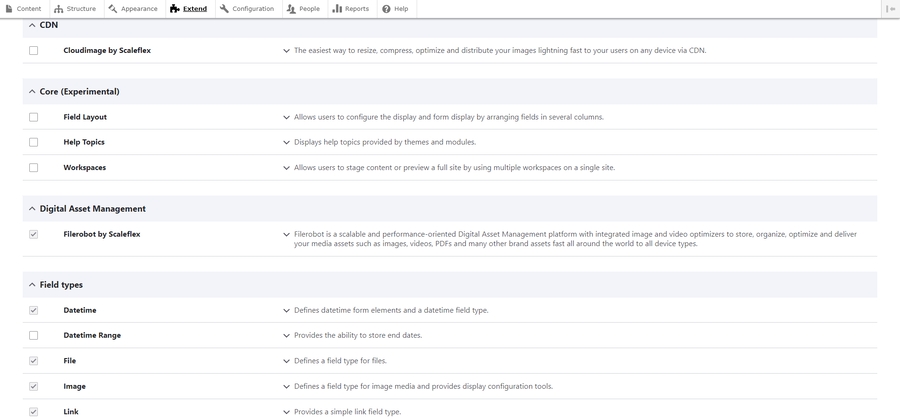
Step 2. Configure

Activation: You can enable or disable the module;
Token: Your token from the DAM;
CNAME: If you have a CNAME configure in DAM, you can enter it in this field;
Security Template Identifier: To load the DAM Widget or DAM Image Editor, you need to create a Security Template in your DAM Asset Hub first. This will grant your Drupal instance the necessary credentials to access your storage;
DAM upload directory: The directory in your DAM account where the files will be stored.
Action needed when updating a Media Image
You need to click the Update widget to load the image after choosing the image from the DAM widget.
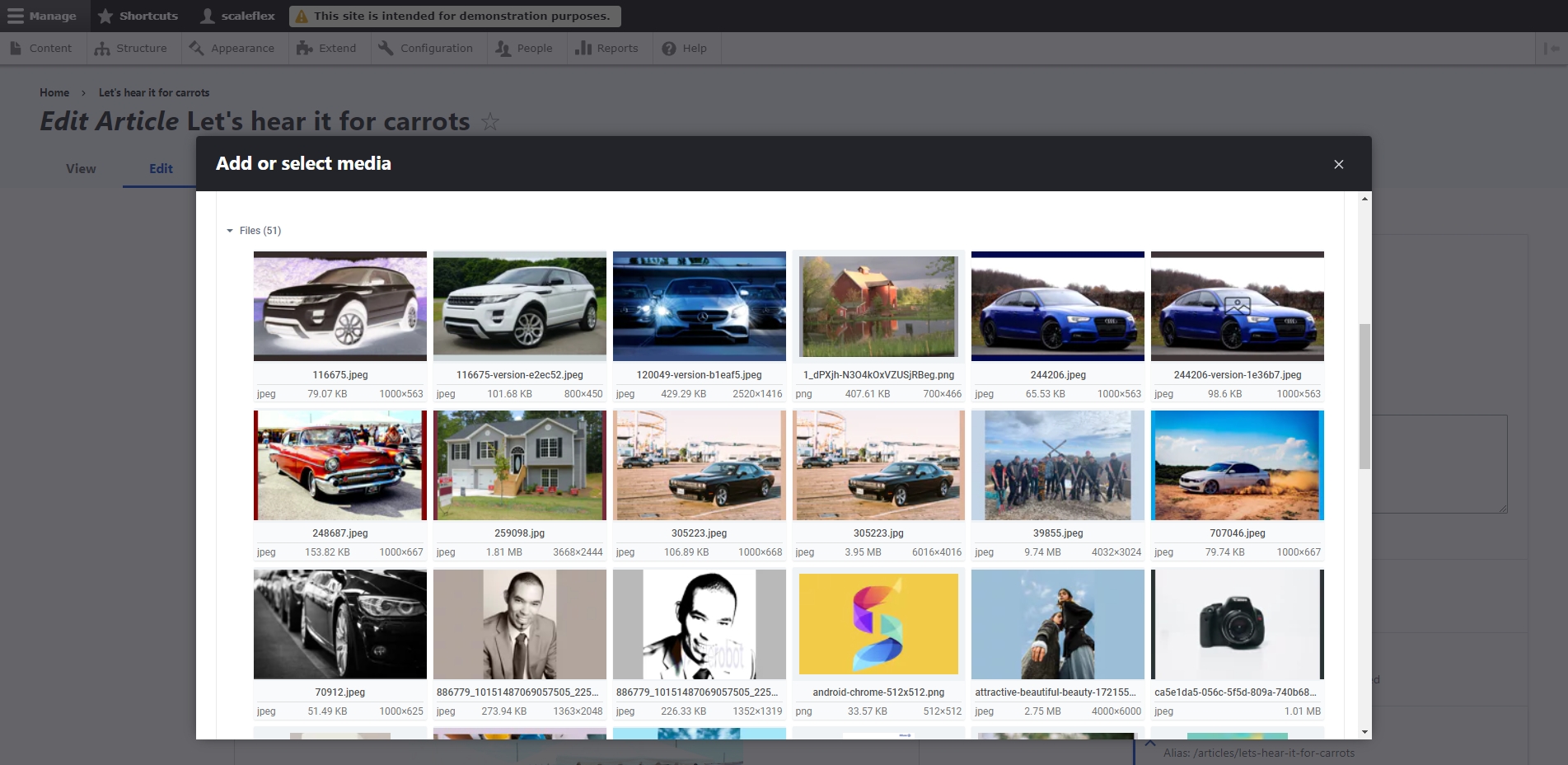

Last updated