Wordpress
DAM WordPress plugin
The DAM WordPress plugin allows you to interact with your WordPress database and upload or access media assets. It enables you to manage, upload, and access media assets from within your DAM, directly in WordPress, providing a more efficient and streamlined media management process. If you are new to DAM, check out this introduction video.
Plugin: https://wordpress.org/plugins/filerobot-digital-asset-management-and-acceleration/
Or

Prerequisites
Ensure you have a DAM account. If not, register for a demo.
Installation
Log in to your WordPress admin panel

Enter "Filerobot" in the search field and then install the plugin

Once installed, click Activate.

Navigate to the DAM admin page

Fill-in the plugin's settings page with the required authentication details:

CNAME: If you'd like to use a custom domain for image URLs.
DAM token: Your token from the DAM.
Security Template Identifier:A key for obtaining time-limited access tokens (used for API interaction). See: Security templates. Behind the scenes, the code would use the Security Template Identifier to obtain a SASS (the “limited-time password”). The SASS would then be used in the auth header for interacting with the Filerobot API (https://developers.scaleflex.com/)
DAM upload directory: Choose the folder where uploaded assets should be stored in the DAM platform.
“Don’t store media assets on WP server” : If checked, only the original image will be stored on WordPress, while image variants (resized, compressed) will remain on DAM.
“Use Media Asset Widget as gallery”: Replaces the default WordPress Media Gallery with the DAM Media Asset Widget.
“Synchronize DAM metadata” : Syncs metadata from DAM to WordPress (e.g., DAM tags as image alt text). Warning: This option is mandatory for advanced editors (like Elementor, Gutemberg, etc.).
“Sync Post ID” checked means this option will sync all post ID are using the asset to a specific metadata field.
“Sync metadata fields”: Syncs selected metadata fields between DAM and WordPress. Warning: This setting needs a specific set of metadata in DAM to be activated, otherwise will break the synchronization. And “Name of the metadata list in WP database” is required if this option checked.
The “Test connection” button tests if your DAM token and Security Template Identifier can connect to your Filerobot asset library.
The “Synchronization status” button tells you how many files still needs to be synchronized from WP CMS to Filerobot platform (the “up”) and how many files still needs to be synchronized from Filerobot platform to WP CMS (the “down”).
The “Trigger synchronization” button starts the actual synchronization.
What this plugin brings
For example, before DAM is installed and activated, you have these 2 images on your WP CMS and these 2 images on your DAM platform:

At this point, the images' URLs still have WP CMS URLs

After you install, activate and configure DAM , you can first check the connection to DAM. This will confirm if you entered the correct credentials.

Then you can check the status of what is yet to be synchronized:

Then you can do the actual synchronization:

The progress bars will give you information about the current synchronization process
The logs tab will show you more information about the synchronized media assets.

Now you can see that all the images' URLs had became DAM URLs

and on DAM platform

The next major feature that DAM brings is: the Media Asset Widget (MAW) in Media Library
Here you can upload your media assets to the DAM platform (instead of WP’s local library)




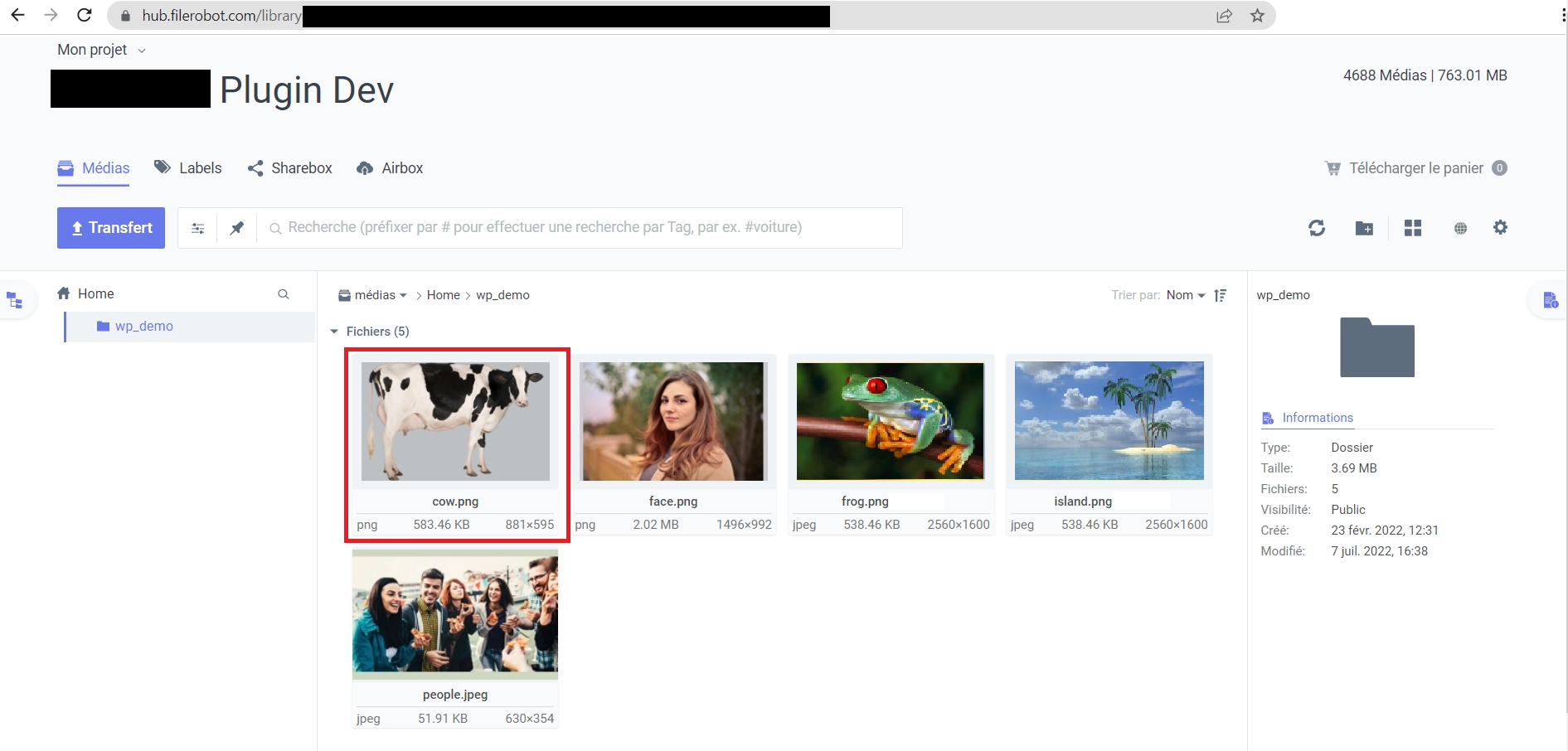

The next major feature that DAM brings is that: anywhere where the Media Manager opens, a MAW tab will be inserted into it.


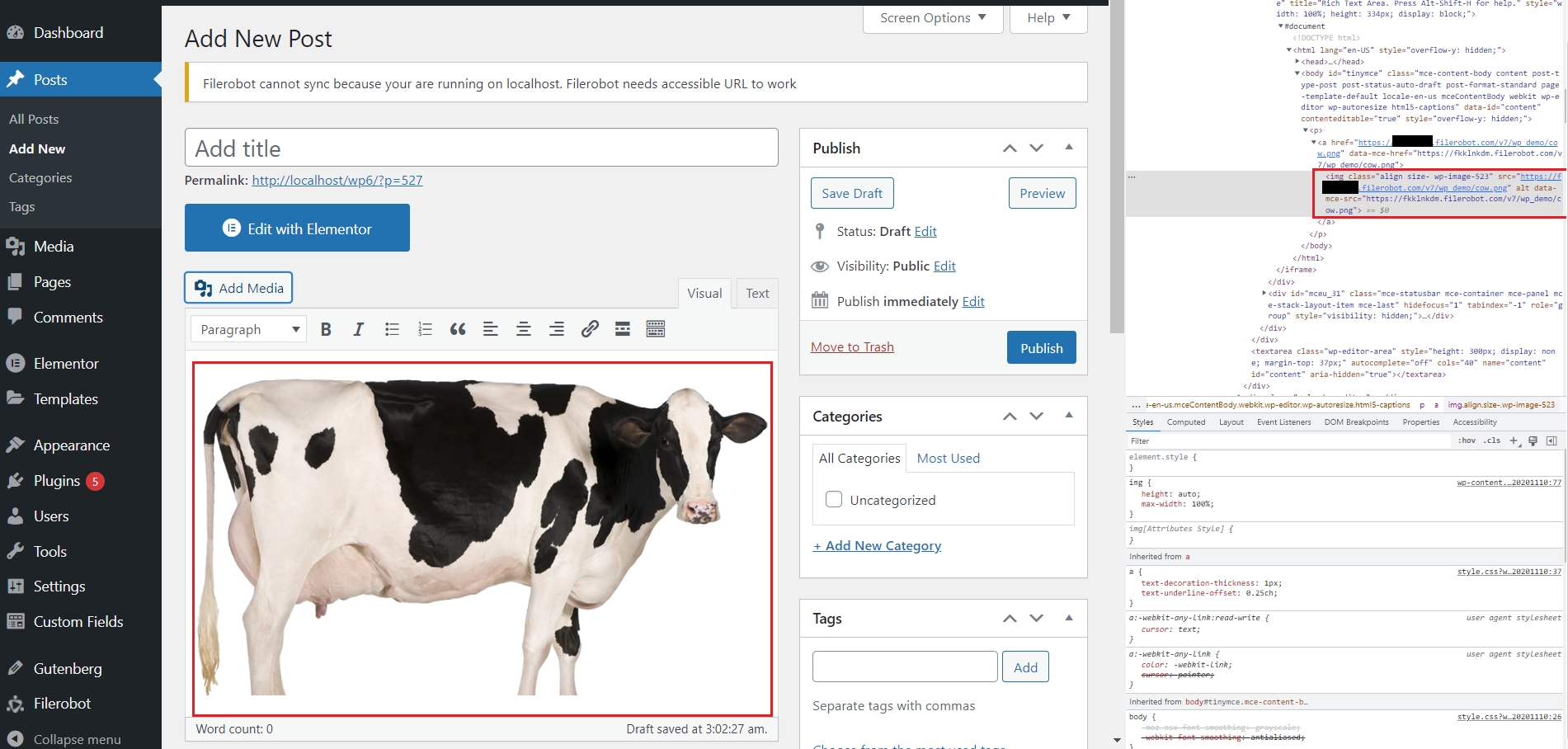
The next feature that DAM brings is its image editor, instead of WP’s image editor
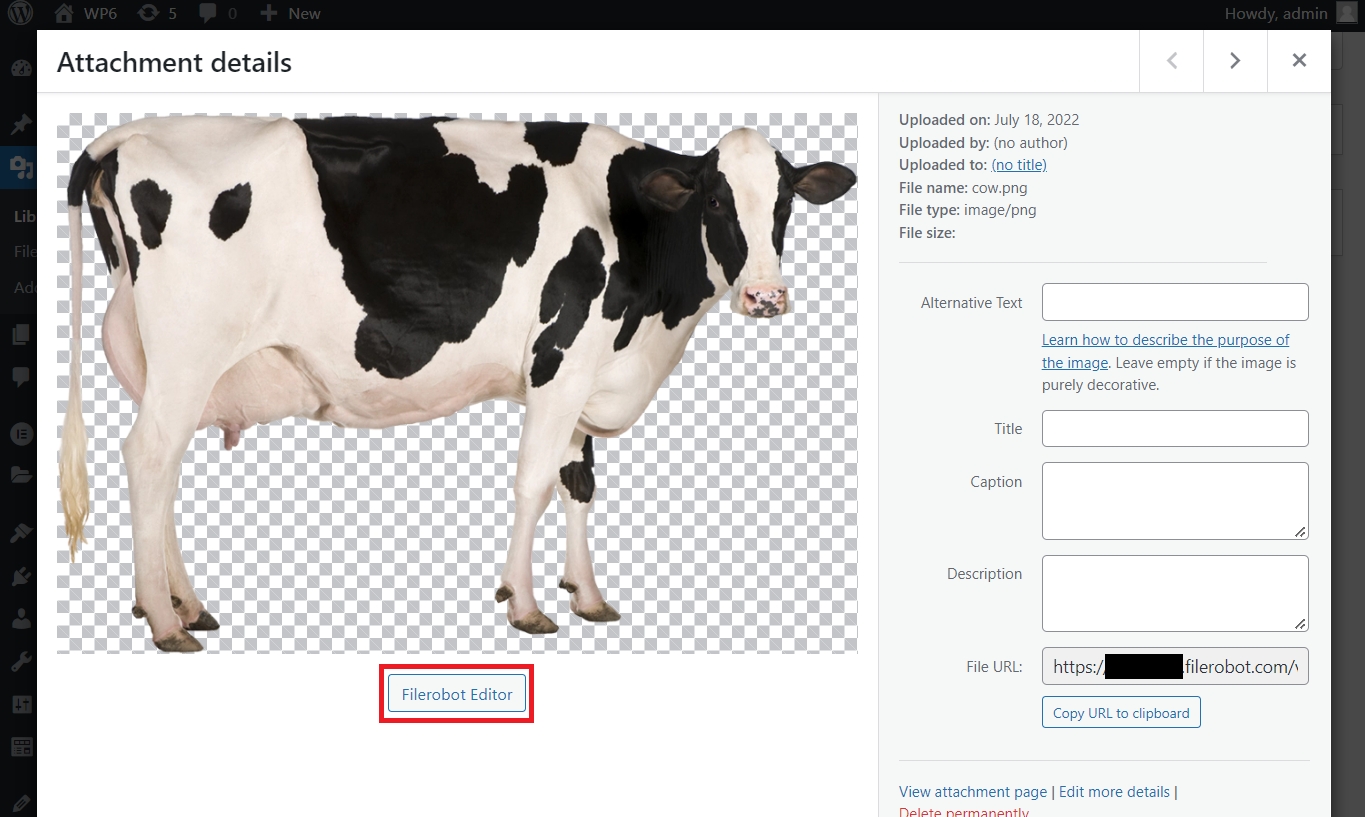

DAM also has a cron

Deactivation
When you deactivate DAM , all the media assets that have been synchronized to DAM will be removed.
Developer's den
Key points to know about this DAM plugin
From Jan 2022: Media files' metadata sync is enabled:
DAM meta → WP meta,
DAM tags → WP alt,
DAM comments → WP content.
From Jan 2022: DAM plugin only works with these settings:

June 2022: The plugin is English-only and no longer supports multilingual strings.
Compatibility
The DAM WordPress plugin is compatible with popular plugins like:
Classic Editor,
Gutenberg Editor,
WooCommerce, Elementor,
ACF.
If you encounter any issues with third-party plugins, please let us know, as WordPress's open system sometimes allows plugins to overwrite configurations.
Last updated